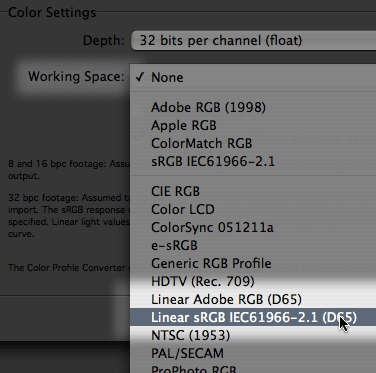...that last post was also a tutorial on how to set up ICC color management in After Effects 7.0. Even if you don't have any interest in working in linear-light, you will still need to select a Project Working Space if you want to utilize AE's ICC display correction, and then you'll need to use the Color Profile Converter effect to bring footage into that color space (if it isn't there already).
For example, if you're working in NTSC video, you could set your Project Working Space to SMPTE-C. Any video footage you import will be assumed to be in this space, and will require no Color Profile Converter effect. But if you wanted to include some artwork from a client that was tagged with Adobe RGB profile, you would apply the Color Profile Converter effect and set Input to Adobe RGB and leave Output at Project Working Space.
Or you could do the opposite. You could select the profile with the wider gamut, Adobe RGB, as your Project Working Space. There are a few reasons why this might be a better plan. You'd then leave the artwork alone and use the Color Profile Converter effect to convert your video footage from SMPTE-C to Project Working Space.
Either way you'd have proper display compensation (i.e. things will "look right") on your calibrated monitor, and you can tell your client that you are faithfully preserving their logo colors on the .01% of TVs that are properly calibrated.
Not easy, kinda scary, but quite useful.