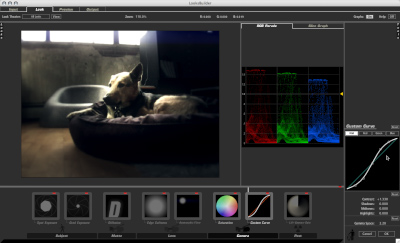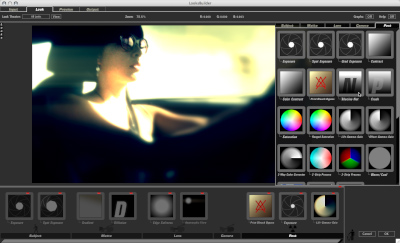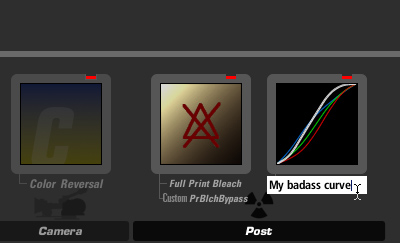For those who missed the demos at NAB, here's a little taste.
First things first—these are pre-alpha screenshots, so everything's subject to change.
When you apply the effect (in AE, PPro, FCP, Motion or Avid), you see this gray box in the host. It defaults to empty, but after you apply a look, the box shows you the "tool chain" of that look.
Click Edit and the LooksBuilder app launches. Beneath the image is the tool chain, which is processed left-to-right. It's actually a model of a camera, starting with the light that enters the lens and ending with post-production. More on that later.
Mouse over to the left and a drawer opens with thumbnails of the look presets. The thumbnails show your image, not a canned one—rendered in realtime. Pick from any of the presets, or view a slideshow of the presets in the Look Theater.
On the right is a drawer full of tools. You use these to build looks from scratch, or edit the presets. The tabs at the top of the drawer switch between the various categories (matte box, lens, camera, etc.).
The controls for the selected tool shows up in the right pane. Whenever possible, controls are in real-world units, like t-stops or filter grades. Below I'm using an Edge Softness tool to create an artificial shallow depth-of-field look.
When you drag tools out from the drawer, an image of a camera appears. Some tools, such as lens filters like Diffusion and Gradient, only operate in one category of the camera. Others, like Exposure, work anywhere in the chain. The camera diagram reminds you that you're building a simulation of how light travels through a camera and is modified by film stocks and post-processes such as Bleach Bypass (neg or print), custom film stocks, and color correction. Here I'm adding a Telecine Net tool to the Post category.
Of course you can save out your own look presets, but if you design some tool settings that you want to re-use or share, you can save those as well by simply giving the tool a name. Custom tools appear at the bottom of the tool drawer. Looks will ship with preset custom tools for common lens filter and film stocks.
Whichever host application you use, you work with the same interface and presets. And you don't even need a host application—you can launch LooksBuilder as a standalone app and load a still frame on which to develop a look. So you could design a look on set based on a grab from your Panavision Genesis camera, and hand that look file on down through the post process so that it can be used in the FCP edit and even in the final conform.
Looks is color-space agnostic, with input/output tools for video, Cineon scans, and Panavision's Genesis camera. More to come. This means you can design a look on an offline telecine transfer and then apply it later to scanned 35mm film!
All processing is floating point color, GPU accelerated. Since you can take video in and output log, you can actually prep video for a filmout all inside of Looks. By boosting the contrast in Looks you'll create overexposed areas that will map into the upper ranges of the filmout, eliminating that flatenened-out highlight look that many video-to-film transfers have.
Once you've placed your tools in the chain you can hit a key and enter "trackball mode," which allows users of trackballs or laptop trackpads to edit tool controls in an almost control-surface type of way. The keyboard navigates you from one control to the next and the trackball edits the values. Not quite the same thing as using a JL Cooper rig, but costs a ton less.
My goal with Looks is that it's fun and easy for a hobbyist, but powerful enough for the pros. But mainly I designed it to be my partner in crime for all my digital filmmaking endeavors.
Questions/comments/suggestions welcome!