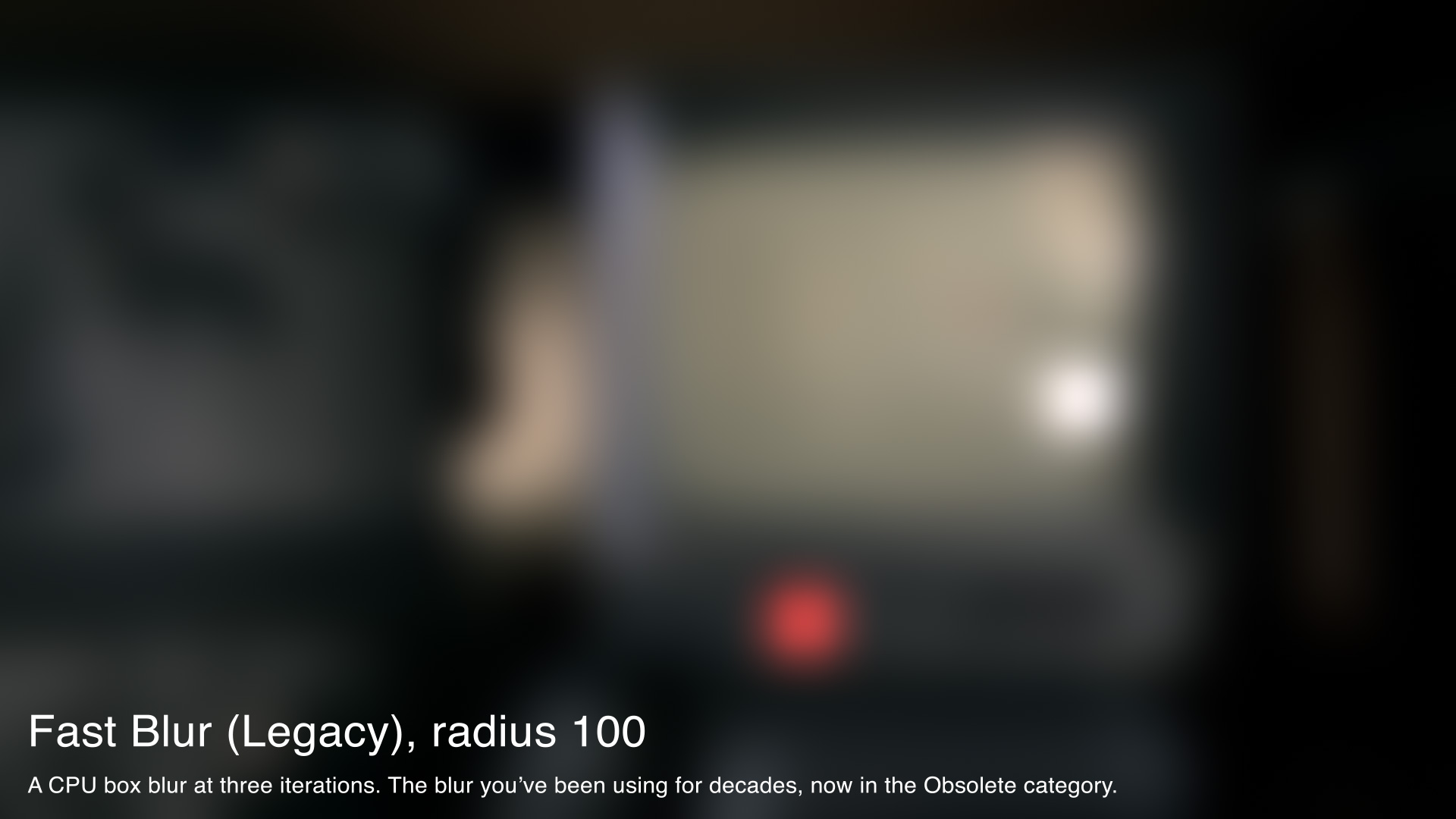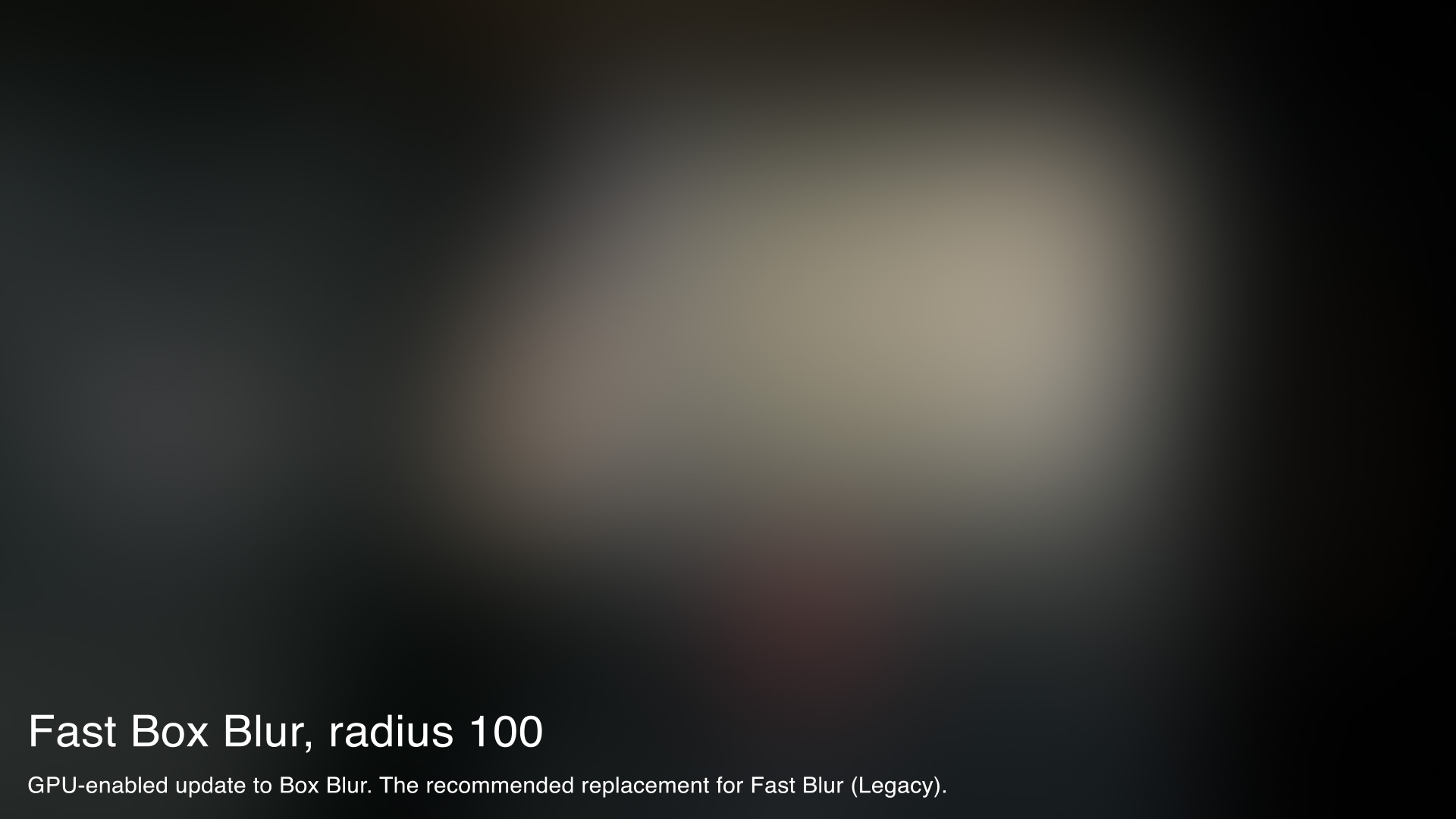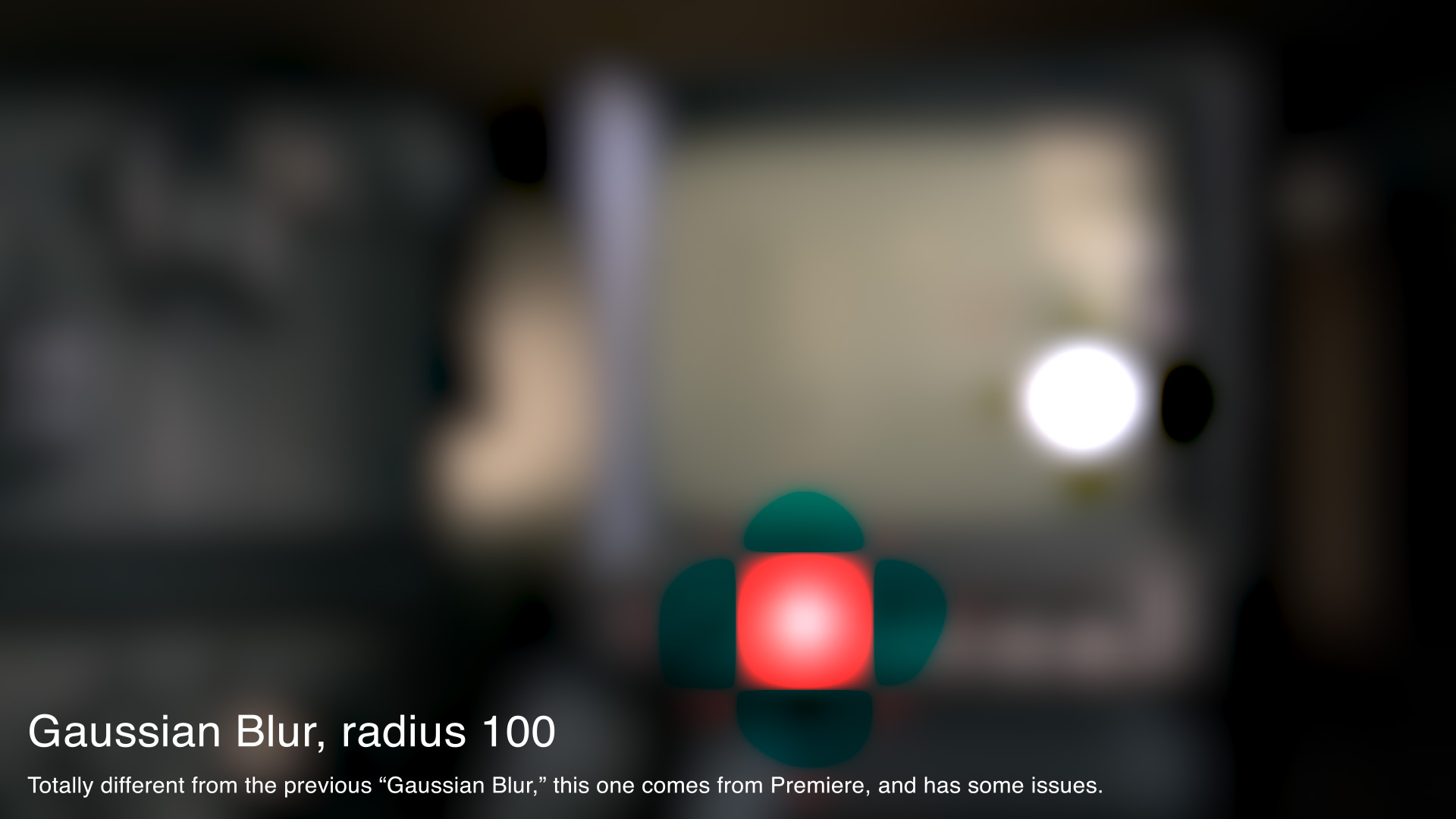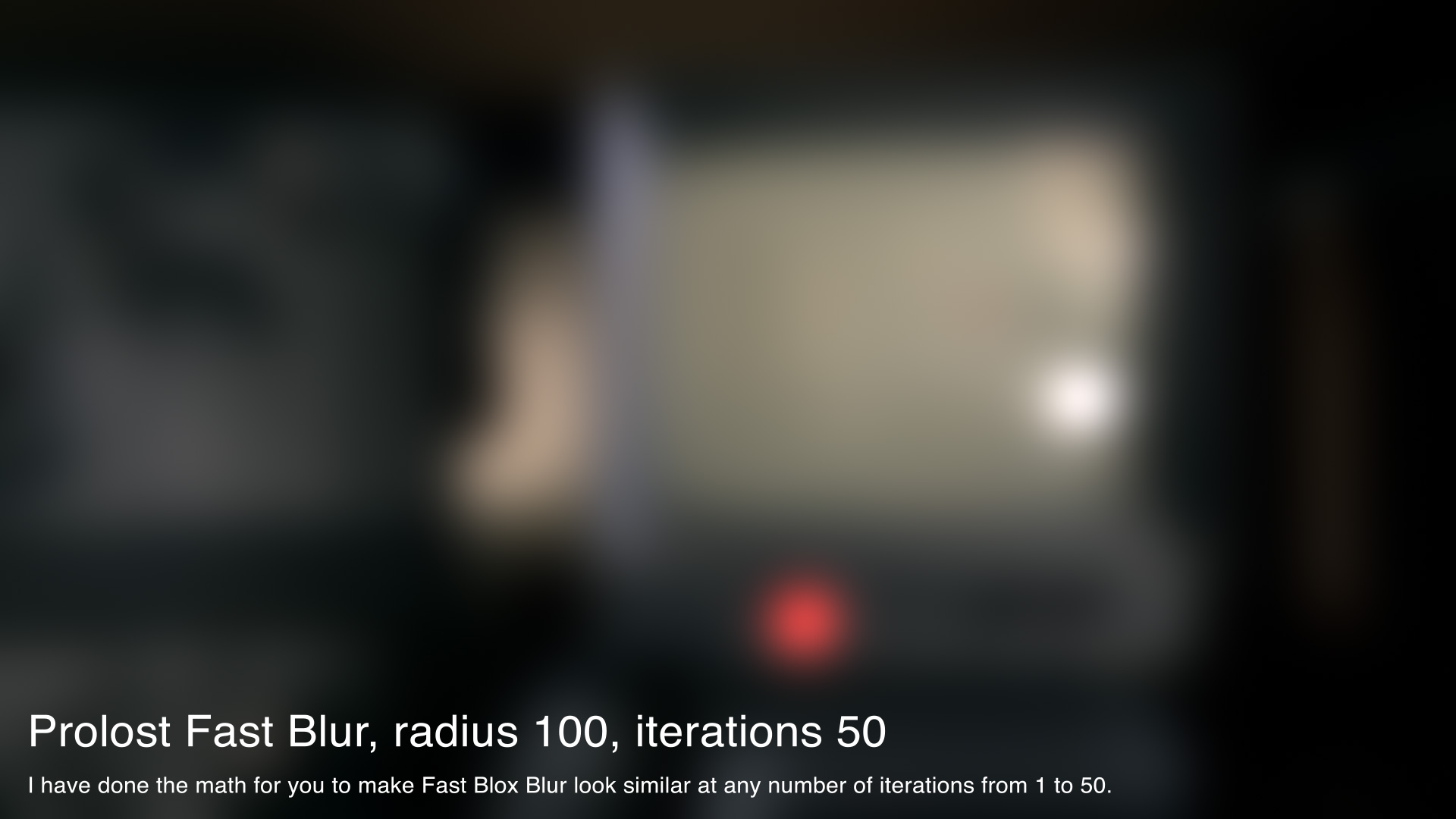This is a follow-up to A Take of Three Blurs, which I wrote in 2006 as a guide to the blur effects in Adobe After Effects.
Twelve years later, there are some new blurs in After Effects, some new best practices, and new potential for confusion.
TLDR
Use Fast Box Blur now, for everything.
But c’mon, there’s so much more to know about After Effects blurs!
The Three Oldies
This was the breakdown in 2006:
Fast Blur was a good, general-purpose blur. It was “fast” because it was just a three-iteration box blur, and box blurs can be fast on the CPU. Most people’s default choice of blur at the time.
Box Blur has the exact same blur engine as Fast Blur, but with control over the number of iterations. At three iterations, it matches Fast Blur perfectly. At one iteration, it produces a useful squared-off blur effect. At greater-than-three iterations, it produces a smoother, rounder blur than Fast Blur. My advice was to reach for this blur most often, as it offers the most control.
Gaussian Blur also used the same blur engine as Fast Blur, also at three iterations. But it lacked a Repeat Edge Pixels option, so my advice was to never use it.
Where Are They Now?
All three of these venerable old blur effects are now obsolete.
Fast Blur has been renamed to Fast Blur (Legacy) and moved to the Obsolete category, as it has not been optimized for GPU rendering.
Box Blur, the blur I recommended using most often? There’s no more effect by that name.
Gaussian Blur has been renamed to Gaussian Blur (Legacy) and moved to Obsolete. I didn’t recommend you use it in 2006, and now Adobe agrees.
The New Hotness
What happened to Box Blur? It’s actually still there, just under a new name. It’s called Fast Box Blur now, and it has been optimized for the GPU. It also has a new default of three iterations.
Point of order: Where Fast Blur was “fast” because box blurs are fast on the CPU, Fast Box Blur is “fast” because it runs on the GPU.
The name change was also designed to make it easier to find for folks like me who often type “fast” into the Effects and Preset panel to search for Fast Blur.
If you have old projects that used Box Blur (as I advised), you'll find those effects automatically updated to Fast Box Blur.
The new After Effects Gaussian Blur is actually the old Premiere Pro Gaussian Blur. Note the negative values on the scopes corresponding with the discolored halos around the highlights.
A new Gaussian Blur was added to the After Effects CC 2017 release, and was meant to replace both Fast Blur and Gaussian Blur. However, this blur, inherited from Premiere Pro, gives different visual results than Fast Blur, and could push some dark colors into negative values when used in 32bpc. If matching Premiere matters to you, you might consider using this blur. Otherwise, I’d suggest avoiding it.
So:
- Fast Blur became Fast Blur (Legacy). Don’t use it.
- Box Blur became Fast Box Blur, and it’s good. Use it!
- Gaussian Blur became Gaussian Blur (Legacy). Don’t use it in 2006 or now.
- Premiere Pro’s questionable Gaussian Blur was added to After Effects, and takes the Gaussian Blur name. Don’t use it.
Fast Box Blur is the Future
So once we wade through the family tree of the three-now-four After Effects blurs, all is well, right? We have Fast Box Blur to meet all our legacy needs. It visually matches the blurs we’ve long used and loved. It’s fast and future-proofed. Life is good.
But there is one problem with using Fast Box Blur as a one-to-one replacement for Fast Blur: The Blur Radius control is scaled differently.
Specifically, by a factor of 0.37. In other words, a Fast Blur (Legacy) with a Blur Radius of 100 is a perfect visual match for a Fast Box Blur with a radius of 37.
I think this is because, while Fast Box Blur is an ideal replacement for Fast Blur (Legacy), it was designed to replace Box Blur perfectly, and Box Blur, it seems, had a multiplier built-in so that its previous default of one iteration would be a reasonable visual match to the old Gaussian Blur and Fast Blur effects.
So if you have long relied on Fast Blur, there’s not a modern, GPU-enabled blur that works exactly the way you’re accustomed to.
Prolost Fast Blur
Well I can fix that.
I created a simple preset that gives Fast Box Blur a new Blur Radius slider, and used an expression to multiply the value by 0.37. Hashtag math genius.
Actually, I made it a little more complex than that, because I also added a toggle called Visual Match Radius. With this on, the expressions attempt to scale the Blur Radius so that the results are visually similar at any number of iterations. Turn this off and radius just gets the simple 0.37 scale.
Why should you use Prolost Fast Blur? Maybe you’re just used to the blur values from Fast Blur. Or maybe you’d like to be able to adjust Iterations without radically affecting the size of the blur.
Don’t use Prolost Fast Blur when you need more than one blur effect on the same layer though — the expressions will break.
Prolost Fast Blur is included in Prolost EDC, my free (or pay what you like) collection of handy presets that I keep with me wherever I use After Effects.
Like all the Prolost EDC presets, Prolost Fast Blur has no dependencies that can break, so it’s safe to use in any project, even one you plan on sharing with someone who doesn’t have Prolost EDC.
Recommendations
As before, but now for different reasons, avoid Gaussian Blur.
Use Fast Box Blur for literally every blur you do in After Effects from now on (or until the next follow-up post in 2030). An Iterations setting of three is usually fine. Five is smoother. One is useful for certain effects.
If you want to replace old instances of Fast Blur with Fast Box Blur, remember to multiply the Blur Radius by 0.37. If you have keyframes on Blur Radius, you can add this expression to preserve the animation with the new values:
value * 0.37
If you want that multiplication/expression-typing handled for you, use Prolost Fast Blur. It’s Fast Box Blur with a radius that matches Fast Blur’s.