Last week at Adobe Max, some big changes were announced for the Lightroom family of products. The Lightroom that we know and love has been rebranded to Lightroom Classic, and the unmodified “Lightroom CC” name has been applied to an all-new app that joins the mobile and web versions of Lightroom in a cloud-based online storage model. Despite previous indications to the contrary, these releases also mark the end of Lightroom being sold outside of the Creative Cloud subscription model.
Real Quick on the Names
The name change is confusing. Lightroom Product Manager (and my long-time friend) Benjamin Warde gives a refreshingly-un-corporate rundown of the changes here:
It’s actually worse than Benjamin is letting on though. Within the app, “the old Lightroom” refers to itself as Adobe Lightroom Classic CC. But the official Adobe name is Adobe Photoshop Lightroom Classic CC. No one ever uses this version of the name, but that’s the actual name (found only in the splash screen).
The “new Lightroom,” previewed last year as “Project Nimbus,” will generally be colloquially known as Lightroom CC, but in fact also has “Photoshop” uselessly grafted into its seldom-used official title, Adobe Photoshop Lightroom CC. Adobe’s own website is gleefully inconsistent with this naming.
For the sake of sanity, the Prolost style guide for Lightroom will be Lightroom CC for the new cloudy thing (including the iOS and Android apps), and Lightroom Classic for the venerable old desktop girl.
Last thing about the names: This stuff is hard, and Adobe worked hard on it. They wanted to both signal that Lightroom CC, the connected, cloud-synced, slick-new-hotness, joins Lightroom web and Lightroom mobile to form their new and ongoing vision of Lightroom, and also ensure folks that the Lightroom they know and love is not being discontinued.
But the path they chose is going to cause problems. People downloading “Lightroom” will search the web for help and tutorials, and what they find will be referring to something very different from what is on their screen.
Lightroom Classic
Lightroom Classic got a small but meaningful upgrade, with performance improvements that you’ll actually notice, and a new trick for Local Adjustments called Color Range Masking. You can now further isolate a Local Adjustment with a color picker or luminance range mask. I’ve found this new color control to be very useful. My favorite thing to do with it is enhance color contrast by keying in warmer warms in a shot to which I’ve given an overall cool tone, or vise versa.


Lightroom Classic has the classic double-edged sword situation of mature, well-loved software. It’s powerful, with well-trodden workflows aplenty, but it’s also starting to feel bloated and out-of-date. This is ironic given that Lightroom was conceived from within Adobe as a disruptive rethink to photo workflows.
How do you modernize something that’s so feature-rich? How do you simplify a tool with hundreds of tiny-but-essential workflows that scores of people rely on? Back when Photoshop was the incumbent, the answer was Lightroom. Now that Lightroom is the old dog, the answer is... well, Lightroom once again.
Lightroom CC
The new Lightroom is simple, clean, minimal, and modern. It feels like Lightroom for iPad, ported to the Desktop. This sense of focus comes at a cost of course: Lightroom CC has a tiny fraction of the functionality of Lightroom Classic. There’s none of Lightroom Classic’s geo-tagging or book-making, or even the tone curve or split-toning controls you’ll find in Lightroom CC for iOS and Android. There’s no way to nudge up the exposure on three shots at once, or to automatically updated a published folder of custom-configured JPEGs. No soft-proofing, no print layouts, no face detection, no HDR or panorama merging, no support for third-party hardware controllers. Not yet, anyway.
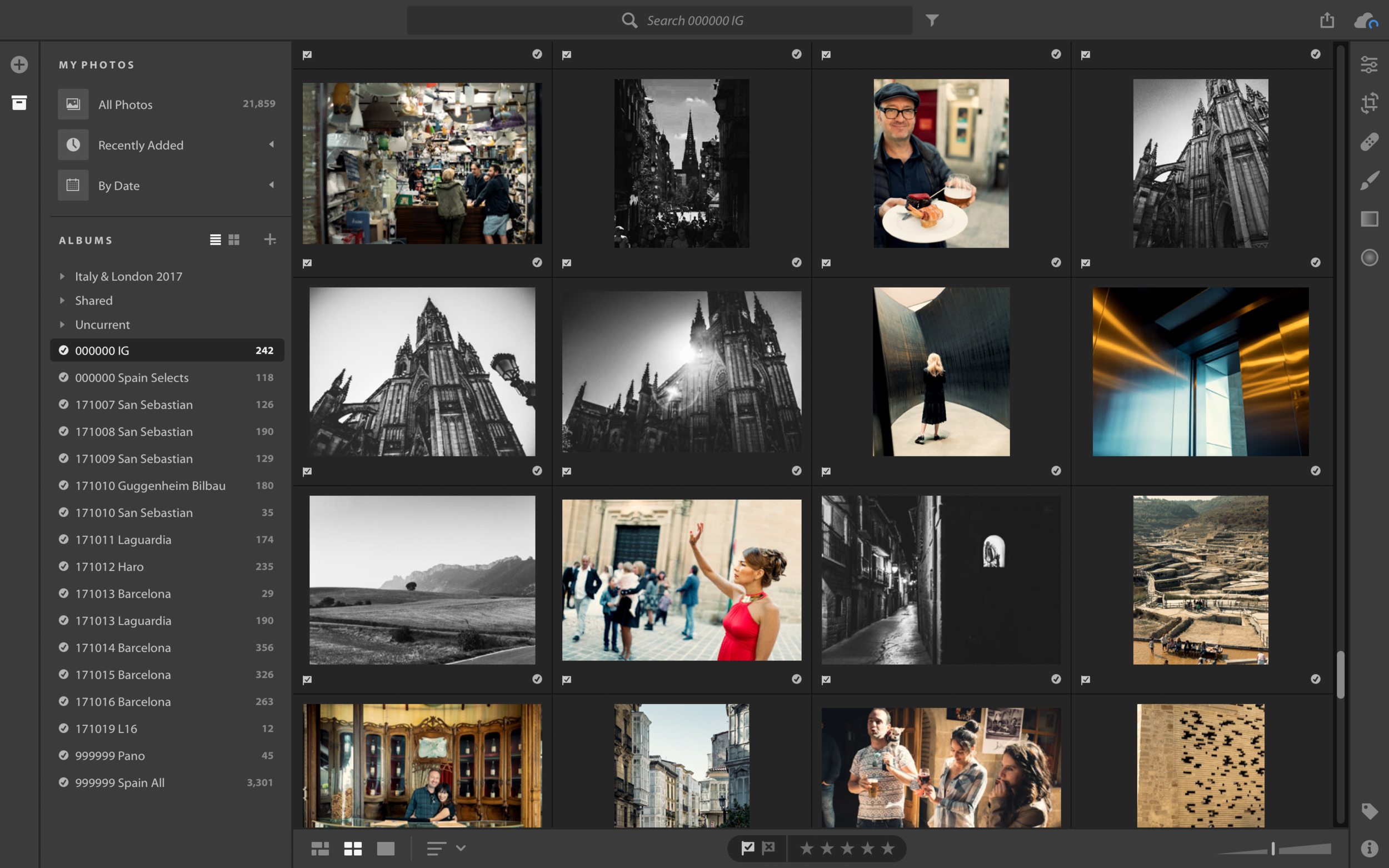
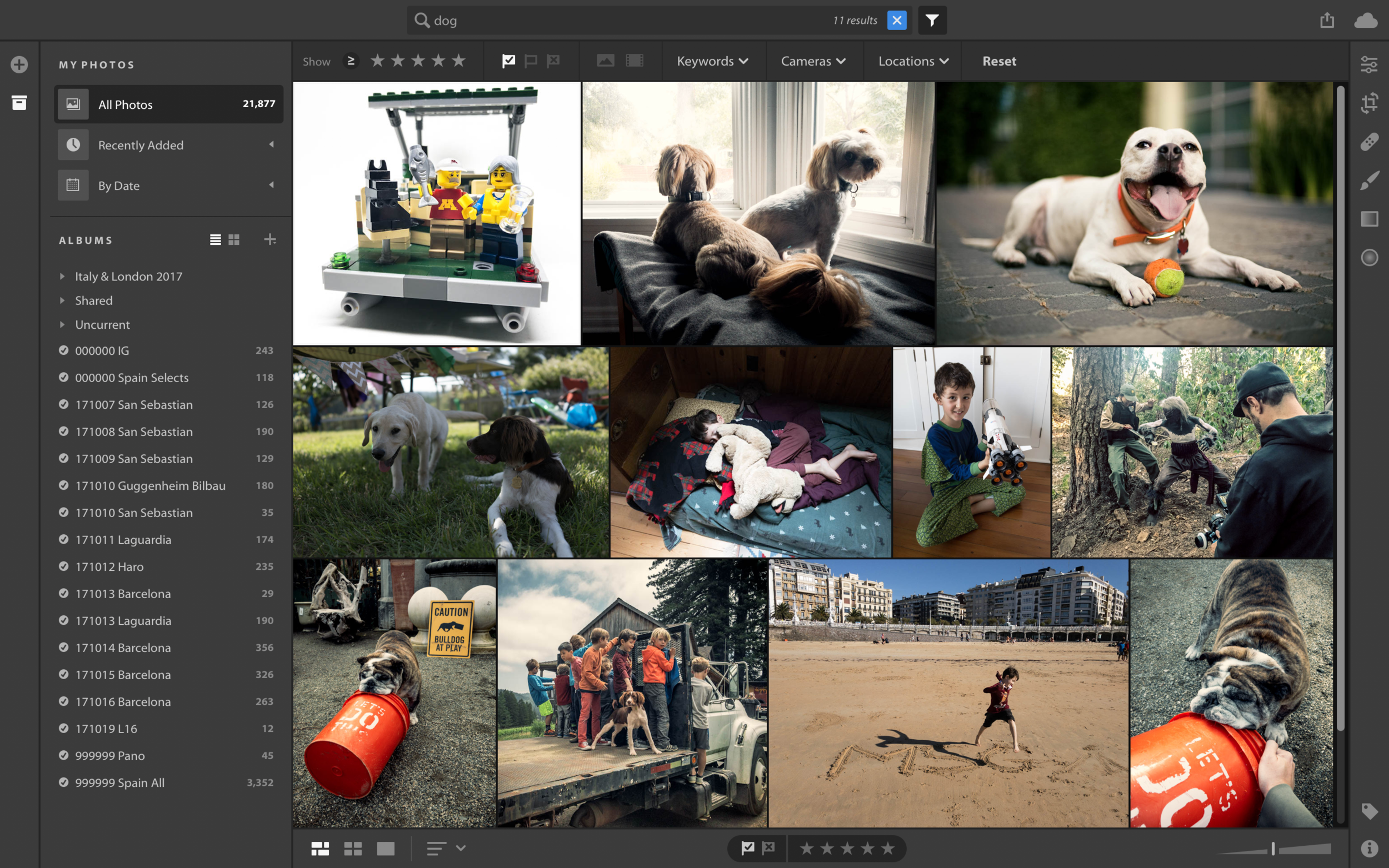
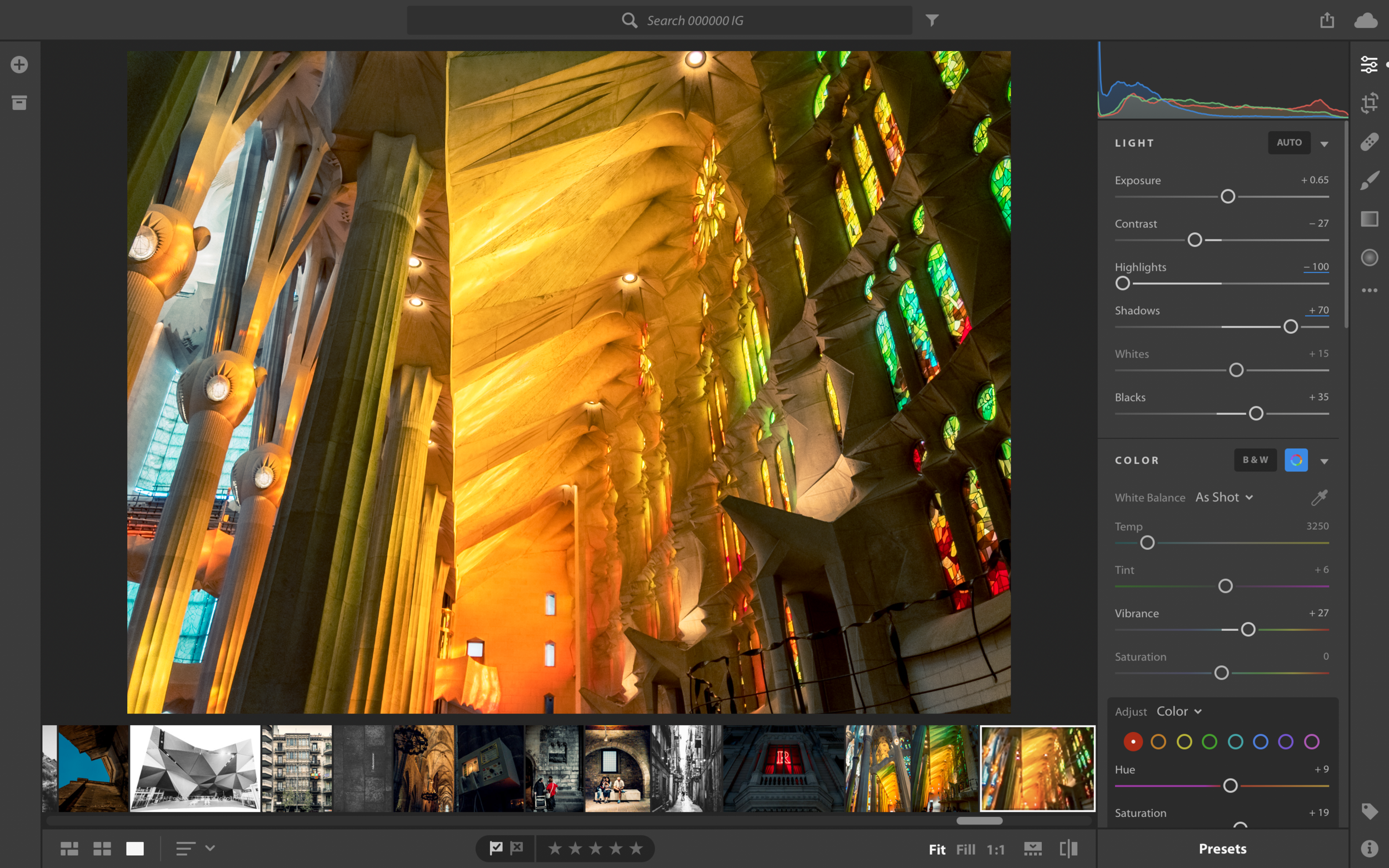
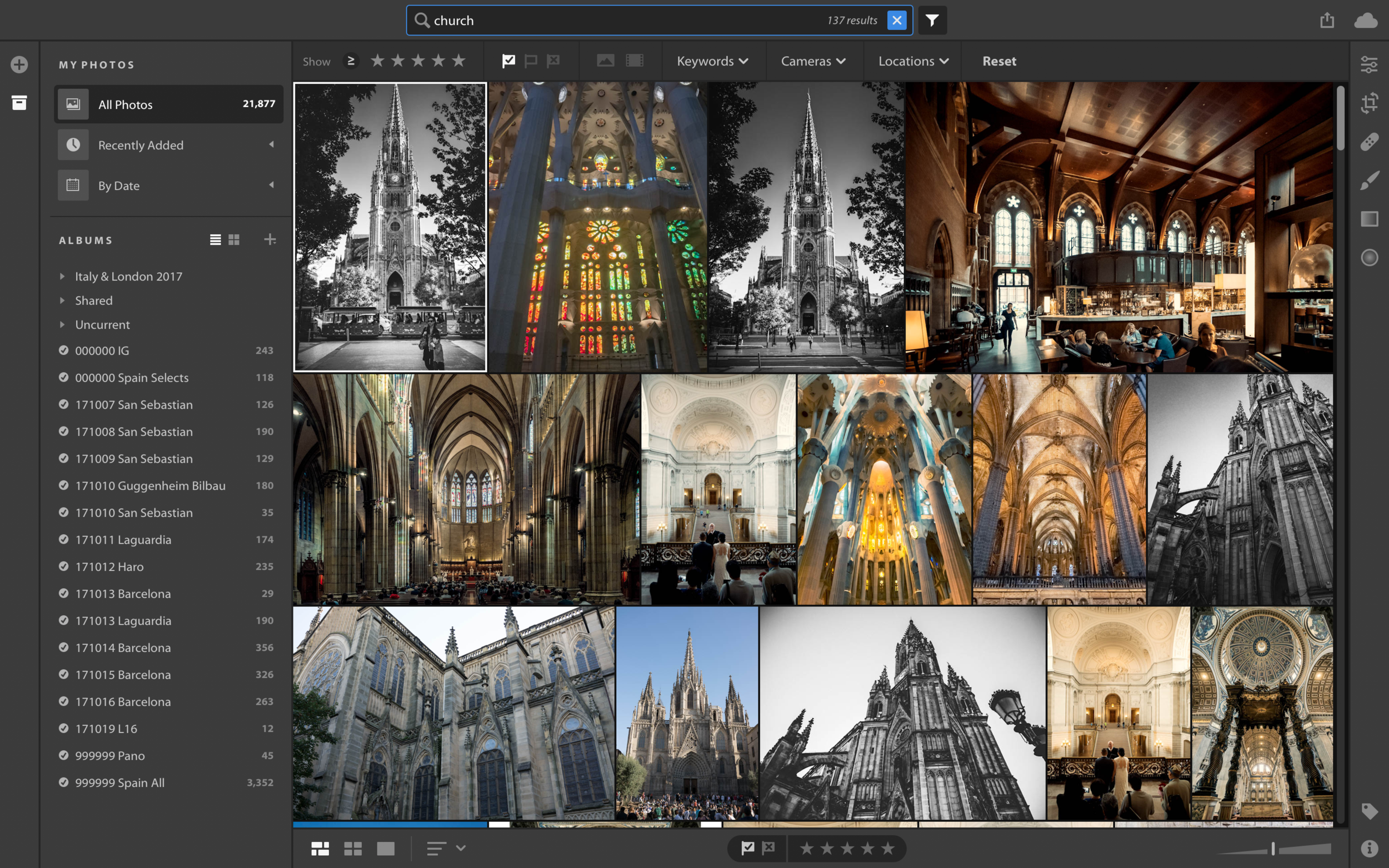
What there is, instead, is a glorious simplification of the most historically vexing aspect of photo management: Where are my files? Most people I know who tried and failed to get started with Lightroom got hung up on on this seemingly simple point.
Lightroom CC syncs all of your camera originals to the cloud. Importing is therefore very simple, with almost no options, because this is the fundament of Lightroom CC: Adobe stores your originals on their servers, you access them from any device you like.
Adobe is, of course, playing catch-up here. Google and Apple already have exactly this setup. But I never wanted what they were selling, because I like Lightroom’s processing too much. It very much feels to me that this is how digital photography should be, and the cloud-centric workflow of Lightroom CC is, to me, its best and most important feature.
CC Subscribers can download and start using Lightroom CC now. If you've already been using Lightroom for web or iOS/Android, it will be immediatly familiar and useful.
Using Lightroom CC and Lightroom Classic Together
This is totally possible, and what I’m doing right now. Photos that I add to Lightroom CC get downloaded automatically to Lightroom Classic. Anything I sync up from Lightroom Classic appears in Lightroom CC (desktop and mobile). [1]
Lightroom CC for iOS was the gateway drug to my comfort with this workflow. Once I started using Lightroom as my primary camera app on my iPhone, I had to come to terms with adding originals to my library via sync. I configured Lightroom to put incoming synced files where I want them, with a naming and folder convention that works for me.
When originals get uploaded to Adobe's Creative Cloud from Lightroom CC, this pref tells Lightroom Classic where to download them to. So when I shoot a DNG with my iPhone, it automatically downloads to my local storage at work, as long as Lightroom Classic is running.
Photos synced in from Lightroom CC follow this same convention, and here’s how this works in practice: I’m on vacation in Barcelona, taking tons of photos both with my iPhone 7 Plus and my Sony RX1R II. Back at my hotel every night, the iPhone shots sync up to Creative Cloud via the hotel WiFi. Those are camera original DNG files being added to my Lightroom CC library. Meanwhile, on my MacBook Pro, I’m importing the Sony shots into Lightroom CC. These originals are now following the same flow; uploading to Adobe’s servers, available to browse and edit on my iPhone and iPad, and automatically downloading to Lightroom Classic, which I’ve left running on my primary computer back home.[2]
Previously, when traveling, I would rely on a complicated workflow that involved a local one-off Lightroom library, a lot of redundant backups to multiple portable drives, and a labor-intensive process of merging this mini-catalog into my primary Lightroom library on my return. Not only is all that gone now, but my camera originals I uploaded in Spain were backed up in five separate places in very short order: my local drive, Adobe’s servers, my home computer, and the Backblaze backups of both my MacBook Pro and my home iMac.[3]
Migrating
There is a workflow for migrating from Lightroom Classic to Lightroom CC. I’m not doing it yet, and here’s why:
As much as I want all of my photos on the cloud, I still rely on Lightroom Classic features quite a bit. Many of these features, such as Published Smart Collections, rely on keywords, and keywords do not sync between Lightroom Classic and Lightroom CC.
Once I migrate, my keywords will move over to the Lightroom CC cloud-cuckoo-land, but they will never sync back to Lightroom Classic, which is the only app that currently does anything cool with them.
Paying for Software
I make a living selling software, so it may not surprise you to learn that I am an advocate for paying for software. I think Adobe’s subscription model makes perfect sense for a cloud-based offering, and I think their prices are fair. For those who prefer Lightroom Classic and don’t care about the cloud, I still think a subscription model is smart. It allows Adobe to update Lightroom as they see fit, without having to stockpile features for marketing-friendly upgrade cycles.
Despite these opinions, I also tried my best to support the standalone-Lightroom user community by releasing a free set of presets that gave Lightroom 6 users access to a Dehaze adjustment added to the subscription-version only. This put me directly in touch with thousands of Lightroom users who prefer to pay once for software and upgrade when they feel like it. These folks aren’t crazy, and they aren’t stingy either — many of them chose to pay a few dollars for this free download, given the opportunity.
I’m not here to argue with anyone about how, why, or how often to pay for software. But I will say this: If you think Adobe has abandoned perpetual licensing because “they don’t listen to their customers,” you’re mistaken. When Tom Hogarty says “Customers are overwhelmingly choosing the Creative Cloud Photography plan,” that’s not made up. For every one person complaining, there are hundreds willing to pay as much for ongoing, updated access to Lightroom as they do for Netflix or Spotify. The vehement anti-subscription crowd make up a very visible, very vocal minority, but they are indeed a tiny minority.
Whether you’re a photographer, a plumber, or a software-maker, when you set your price, you choose your customers. This makes some customers unhappy, because they feel the choice being taken from them. But there’s nothing devious going on here. If you make something and sell it, I hope your customers are happy to give you their money, as I am happy to give Adobe mine. 4
If you’re still lighting your torches and sharpening your pitchforks, here are a few points to consider:
- You can still buy Lightroom 6 standalone, and use it until your computer dies. You won’t get new camera support after 2017, but you’ll be able to use Adobe’s free DNG converter to convert future camera raw files to an importable format.
- Being a CC subscriber is not a lifetime commitment to giving Adobe money. If you’re an occasional hobbyist, you can take a break from paying, and then resume your subscription when you need it. When Lightroom is unlicensed, it can still do a lot, including view, search, export. Classic will even allow even some basic editing.
- Photography costs money. If you’re 30 now and plan on shooting to the age of 90, 60 years of $10/month is $7,200. I spent about a third of that the last time I walked into a camera store, on a lens, a light, and a battery. A roll of film used to cost nearly $10. Get off my lawn. That I irrigate with water I subscribe to.
A Cloudy Future
I do intend to migrate my primary Lightroom Classic catalog 5 to Lightroom CC, just not yet. But eventually I’ll be all-in on this cloud thing. I’ll still use Lightroom Classic for everything it can uniquely do, but the cloud model is just too useful for me to avoid for long. I’ll keep you posted on this eventual transition.
-
Just remember that while Lightroom Classic downloads full-res originals, it only uploads “Smart Previews,” which are reduced-resolution DNG proxies. Lightroom Classic will never be a fully-synced CC citizen. ↩
-
Lightroom CC can be configured to do this as well. Like Apple Photos, each Lightroom CC client can optionally be set up to store full-quality originals locally. You might opt for this on your desktop computer, but not your laptop, for example. ↩
-
When hotel internet is too slow to reliably get a day’s worth of photos uploaded overnight, I would also back up locally, using Red Giant Offload to copy my camera card to a portable SSD. I like the Samsung T3/T5 line for this — they’re small, crazy fast, and reliable. ↩
-
When I can. As a frequent Adobe collaborator, I pay for some Adobe services and not others. ↩
-
Ah good old
Master Catalog LR6 140923-2-2-2-2.lrcat. ↩

