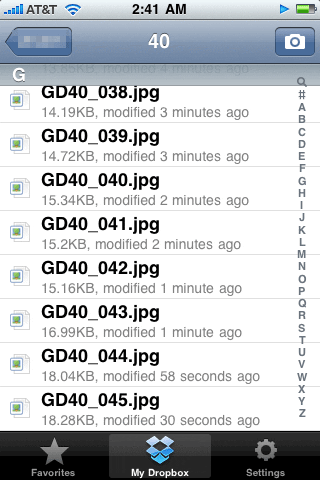Ever since I’ve had a computer, I’ve had long render times. Whether it was ray-traced checkerboard spheres on my Amiga 1000 or The Last Birthday Card on my blue G3 tower, I’ve always managed to find ways to keep my computer busy while I’m off pursuing other hobbies, such as sleeping, long walks on the beach, or (most likely) staring at the screen chanting “faster, faster!”
On those rare occasions that I decide to leave the computer alone with its thoughts, I sometimes wish I had a way to check in on the render progress from afar. Adobe After Effects ships with a handy script called “Render and Email” that can send you a simple email to announce the completion of a render. If you have push email on your phone, or know how to send emails that arrive as text messages (here’s how), this can be a suave way to leave your render cooking with the confidence that you’ll know precisely when to return from your three martini lunch.
But that’s not quite the same as an actual visual confirmation of a successful render. In a world of iPhones, augmented reality, and non-fat yogurt that actually tastes good, we deserve more.
I recently figured out a couple of nifty ways to get remote, visual updates on my epic After Effects renders, thanks to the insanely useful and free service known as Dropbox, AKA What Apple’s iDisk Should Have Been. Dropbox is a directory on your hard drive that is constantly syncing in the background to a remote server. You can share subfolders with specific people or groups of people (whether they be on Mac, Windows, or Linux), and these folders truly are shared in the sense that anyone to whom you grant access can add, remove, or edit files therein. I use it to collaborate with other writers, with my post-production crews, and even to remotely add photos to the screen saver loop on my parent’s iMac.
Did I mention that all of this is free, for up to 2GB of storage?
Dropbox also offers a free iPhone app [iTunes link] that allows browsing your Dropbox folders and limited file viewing. Two of the file types that can be viewed on the iPhone screen are JPEG and Quicktime.
You can set up After Effects to render to your Dropbox, and view the results on your iPhone.
Of course, it’s not exactly that simple. There’s a limit to the size of file that can be viewed on the iPhone, and you wouldn’t want to be pulling 2K DPX files across AT&T’s network even if you could do something with them once you got them. So there are a couple of things you can do to streamline the process. Unfortunately it’s a bit of work to set up.
The simplest thing to do is to configure your Render Queue item to have two Output Modules: the one you were planning on rendering anyway, and a second one set up as a JPEG sequence with the “Stretch” option enabled to scale the images down to an iPhone-friendly size. It’s this second Output Module that you’ll render to your Dropbox folder. Every time a frame completes, an iPhone-optimized JPEG of it will be automatically uploaded to your secure Dropbox storage.
The result is that every time you open the Dropbox app on your iPhone, you not only see how many frames have been rendered, but you can visually flip through the frames themselves. Sweet!
Of course, what you can’t do is view the animation at speed, so that’s where the second option comes into play. You can create a third Output Module that writes out a small (not more than 480 pixels wide or 360 pixels tall) H.264 Quicktime movie.
Now you can both check your frames as they finish, and watch the end result at speed.
If you configure that Render and Email script and use it to launch your render, you’ll also have a push notification that the render is complete.
It’s not quite the same thing as full administering your render from your phone, but it’s still pretty cool.
Update
on 2009-12-08 22:01 by Stu
Dropbox also has a general mobile-optimized site for users of other web-enabled phones: http://m.dropbox.com.