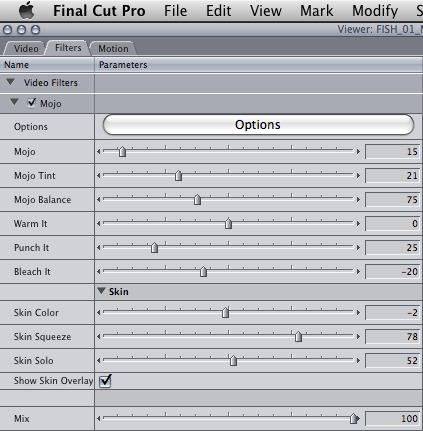If you watched my tutorial on achieving the “Hollywood blockbuster look” using various color correction tools, you probably noticed the consistent theme among the very different example films I showed you how to match—the ubiquitous cool shadows, warm highlights look. Whether the film is bleached of all color (like Terminator Salvation) or super saturated (Transformers: Revenge of the Fallen), and whether it is overall warm or cool, modern films have zeroed in on a color correction style that tends to preserve skin tones and set them off against a cooler backdrop.
The same shot before Mojo
It’s more than possible to achieve this look with Colorista or Magic Bullet Looks (check out the Blockbuster preset—it’s been there since day one). But sometimes you just want to spruce up your footage quickly and easily, without a hundred presets to peruse or a powerful colorist’s interface to manipulate.
Sometimes you just want to take your footage that already looks pretty darn good, and give it a little bit of… Mojo.
Magic Bullet Mojo from Red Giant Software is the pocket-sized screwdriver to Magic Bullet Looks’s cordless driver drill. It does one thing, and does it quickly and easily. It gives you that Mojo thang with just a few simple sliders to adjust, and ships with presets for popular looks.
Unlike Looks and Colorista, Mojo is a bit of a one-trick pony. It’s simple and easy and priced to be an impulse-buy at $99 US. One license allows you to use it in Final Cut Pro, Premiere Pro, Avid, After Effects, and Apple Motion [UPDATE: Now Sony Vegas as well!]. Mojo is also now a part of the Magic Bullet Suite.
Mojo has some cool new features that you’ll recognize from the tutorial video. Since it’s all about skin tones, Mojo has simple sliders for emphasizing, cleaning up, and adjusting skin coloration. It even features a helpful overlay that gives you the same kind of skin-tone guidance for which expert colorists rely on their vectorscopes.
Here are some preemptive answers to questions you might have about Mojo:
Q: Isn’t this look just a cheap gimmick? Just a trend that could pass in a few days/weeks months?
A: Maybe, but in another way it’s an evolution of practices many years old in color correction suites around the world. Is it overused? Sure, but that’s because it works. Personally, I love the way it looks, when done tastefully. We provide the tools, you provide the taste. Try turning the Mojo slider down instead of up when you first apply it.
Q: I applied Mojo but my skin tones aren’t popping.
A: Your faces might be underexposed a bit. Try reducing Mojo Balance—it’s the control that determines what’s a shadow and what’s a highlight. Skin tones tend to fall right in between.
Q: I tried the demo and Mojo makes my footage look terrible.
A: Mojo is designed to work with footage that’s pretty solid to begin with. If what you need is color correction, then reach for Colorista. If you love the way your footage looks before Mojo, try the “Mojito” preset—it’s just a little bit of Mojo.
Q: Why do the sliders have more range in FCP than in After Effects?
A: Actually, they have the same ranges, but in After Effects we can have the slider min/max be different from the absolute min/max. I wish FCP would let us do that too, because the ranges we show in AE represent a “sweet spot,” and the values outside those ranges are kind of pushing things into the red a little.
Q: I already have Magic Bullet Looks, why do I need Mojo?
A: Because you don’t open a walnut with a jackhammer. In my own experience, Magic Bullet Looks is occasionally a bit to much overhead for a quick-turnaround project. Mojo is so quick and easy that I reach for it all the time, saving Looks for those occasions when I want to invest some time into my color grading.
Q: Will you tell my clients I’m using it?
A: No. It’ll be our little secret.