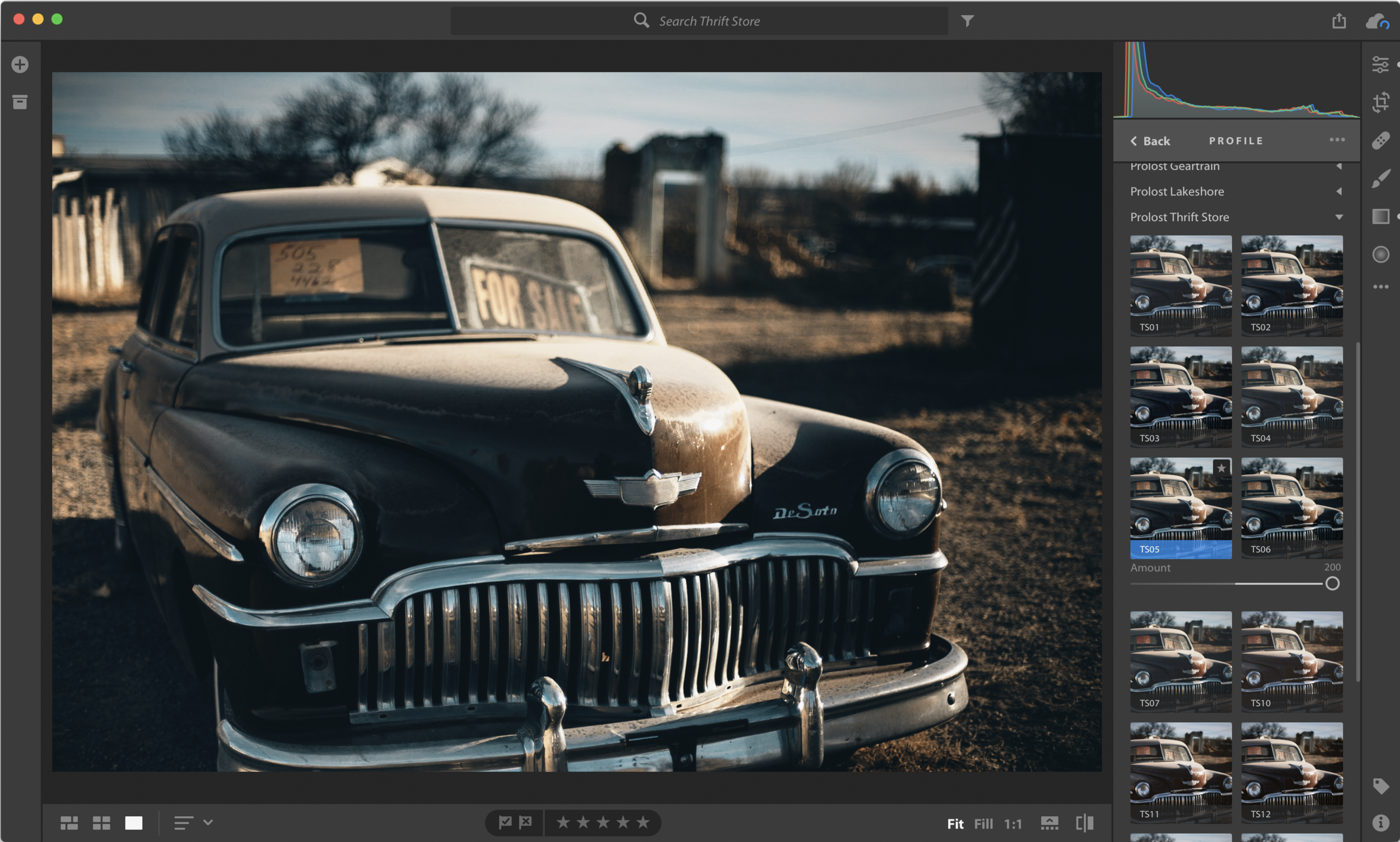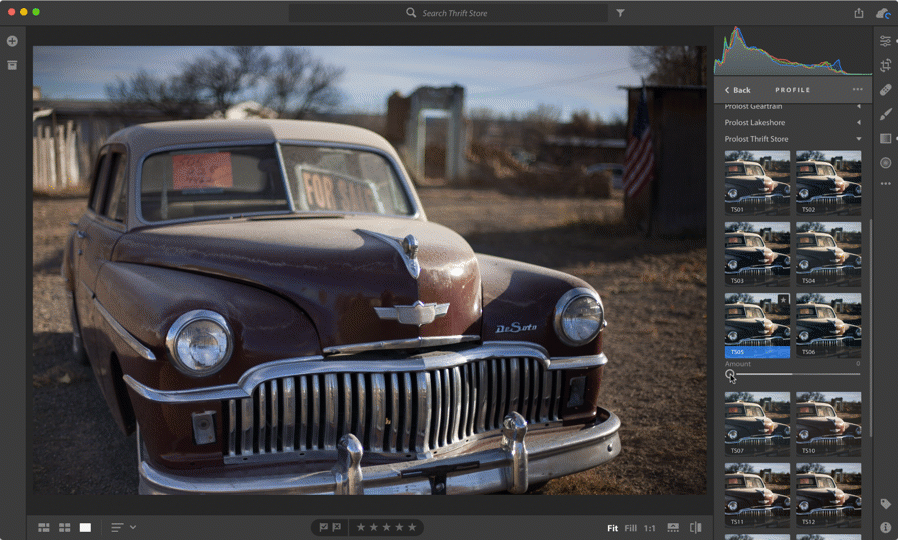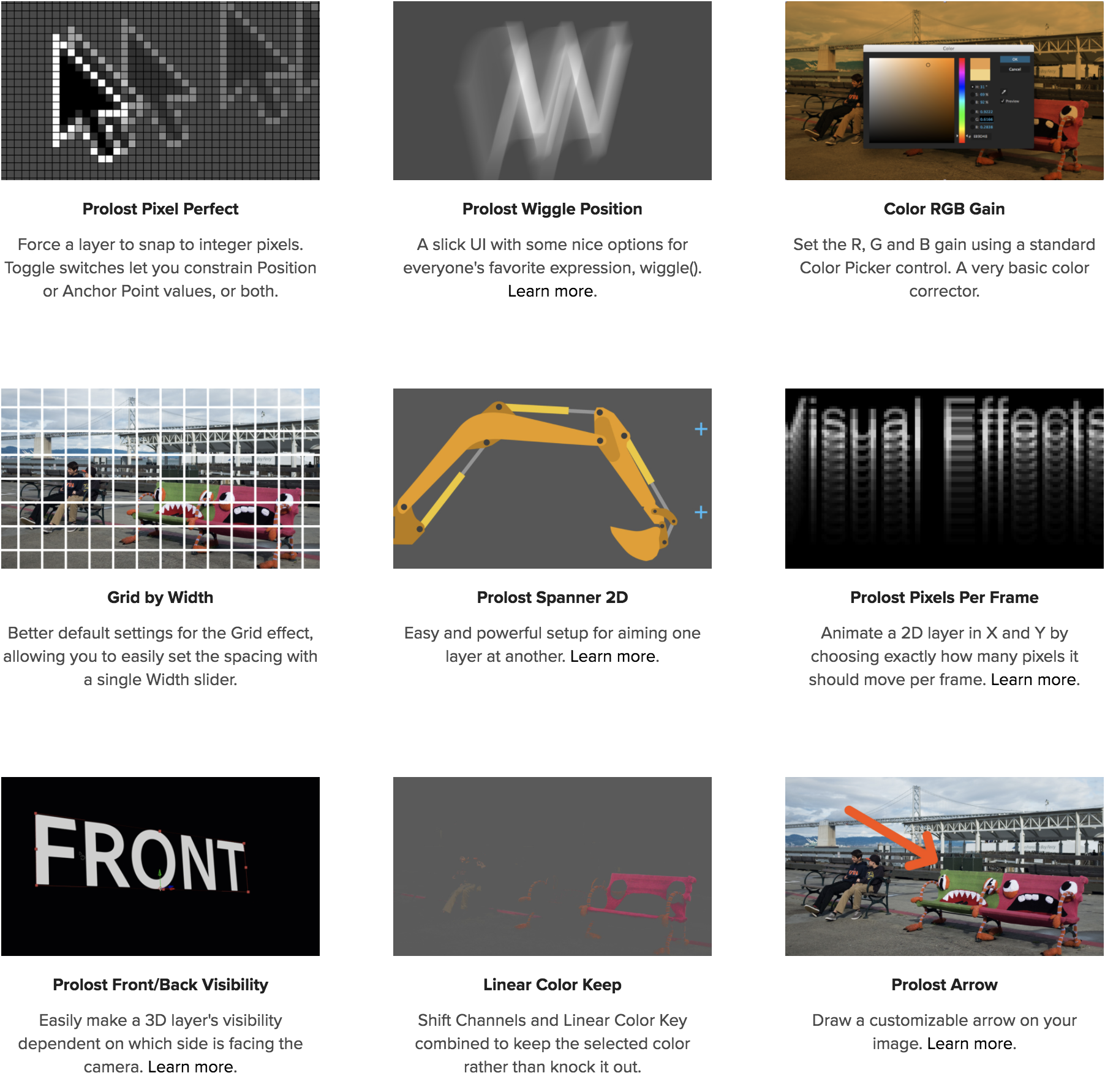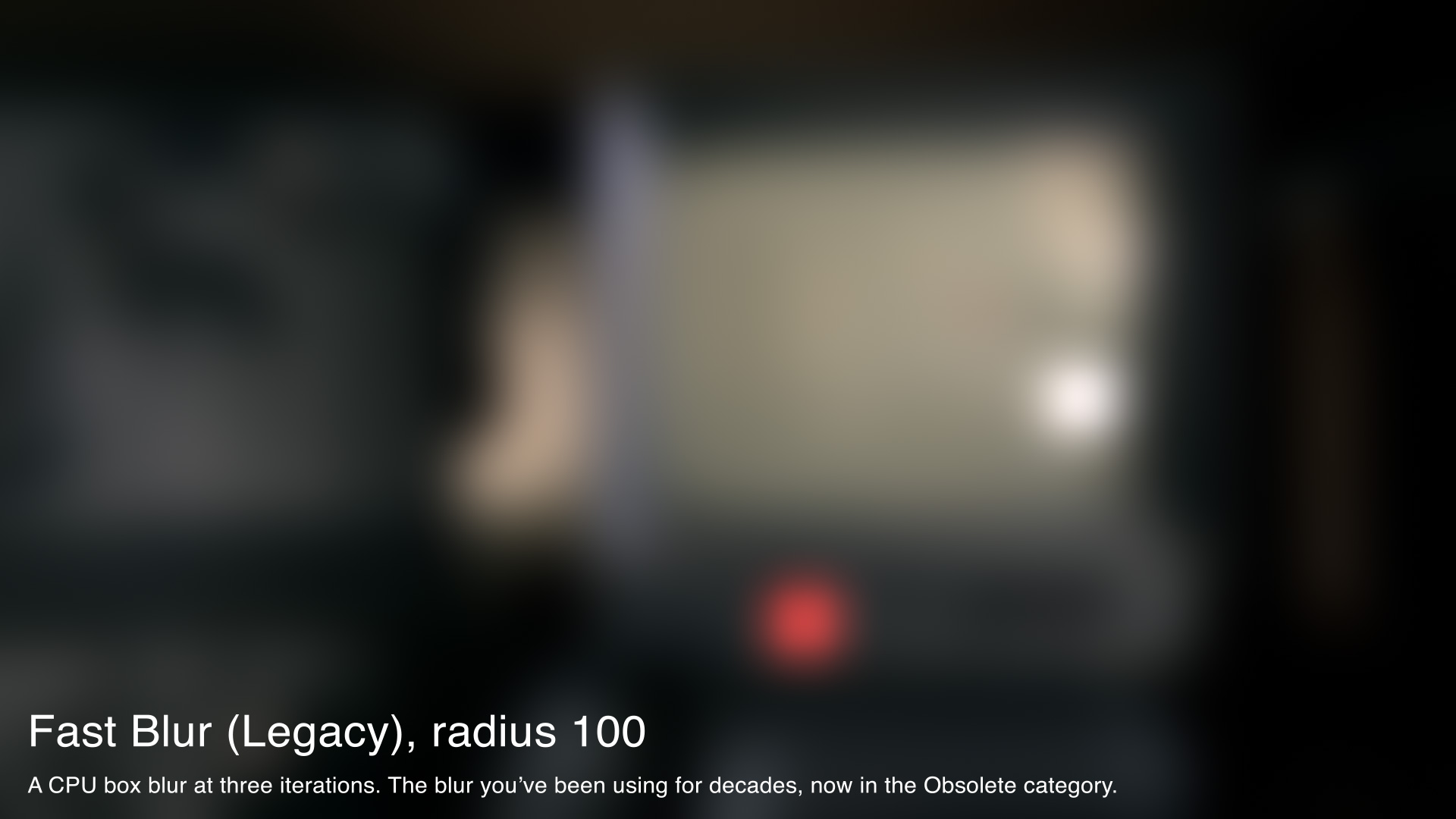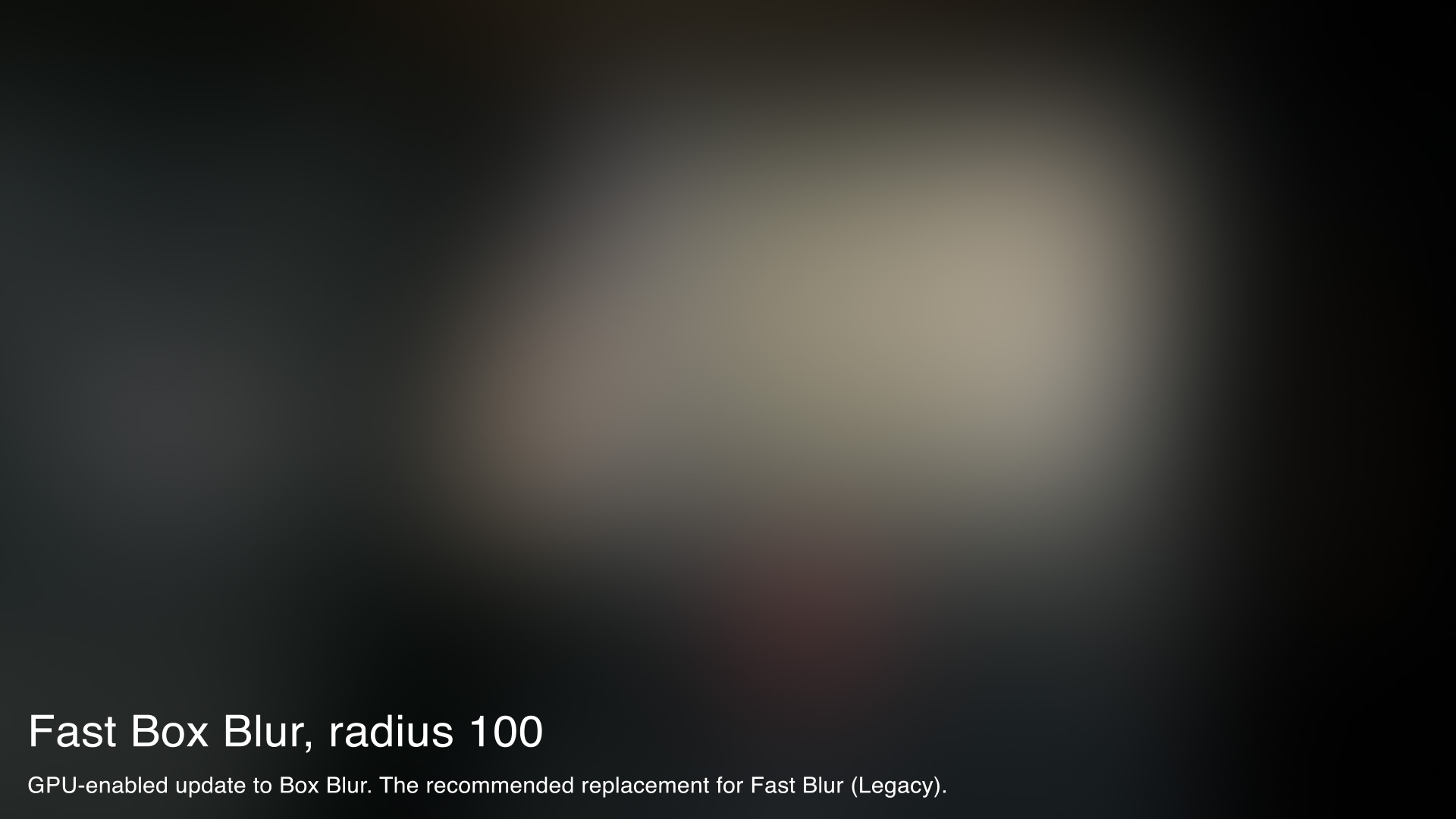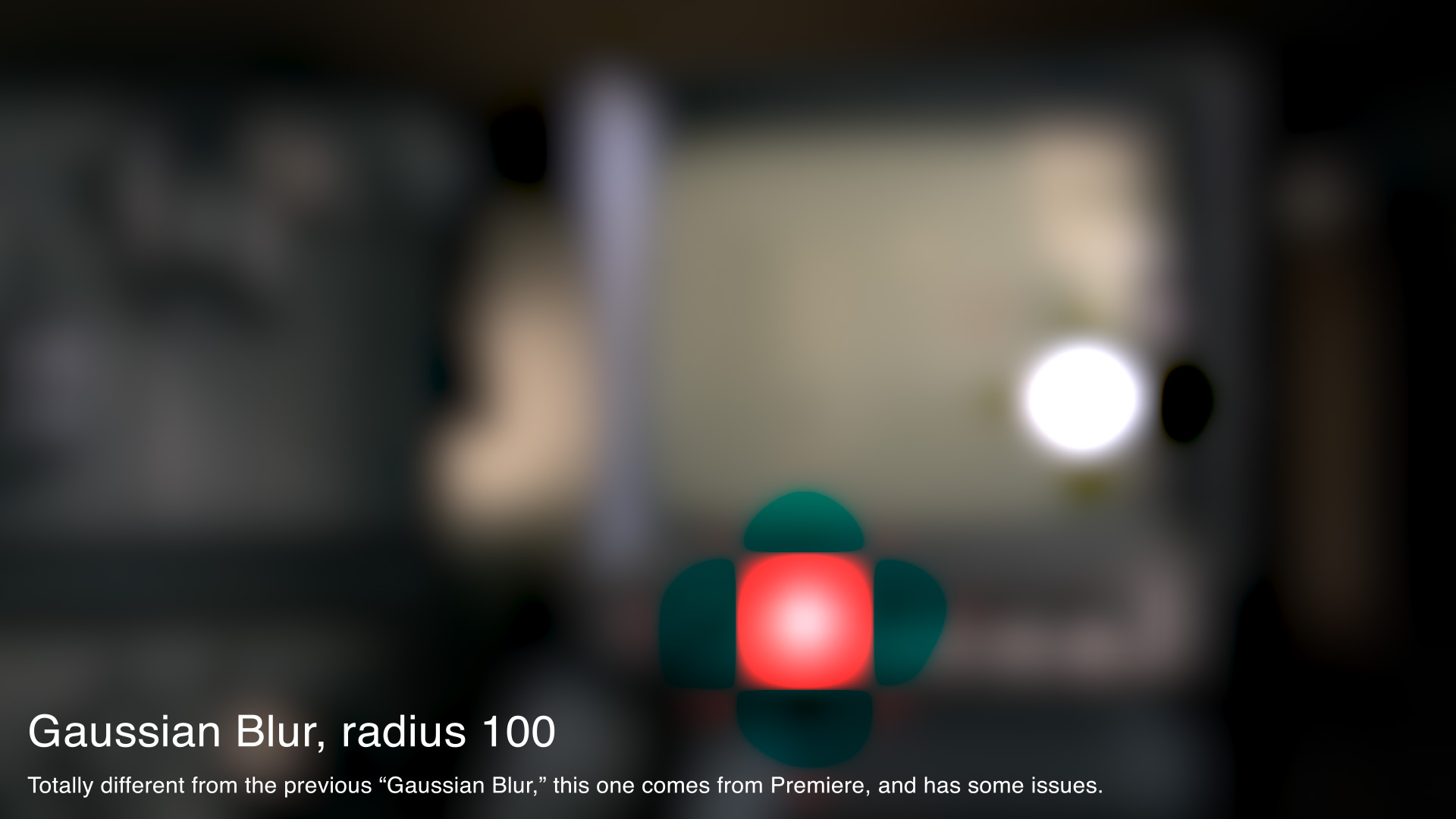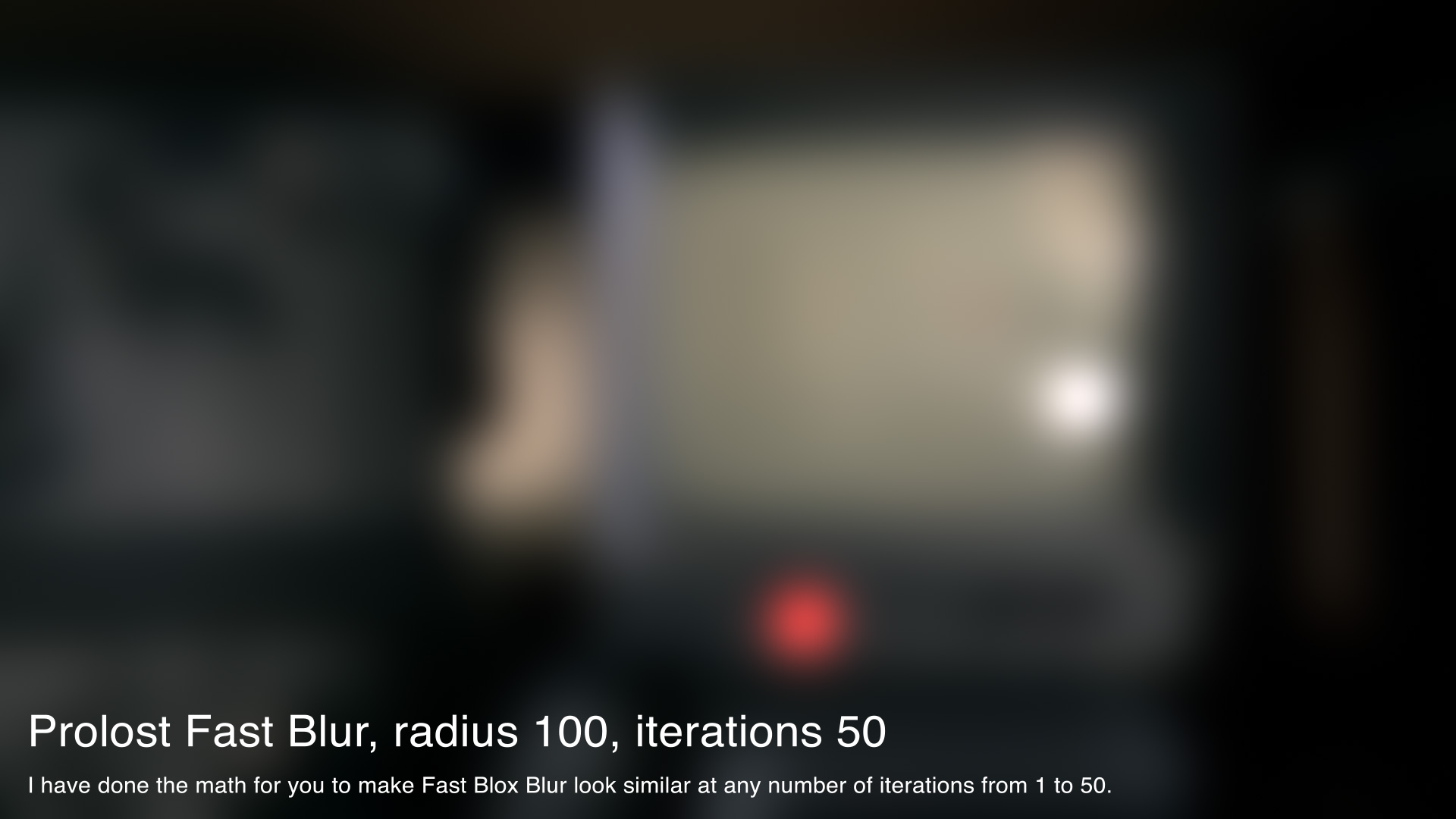Adobe updated both the Lightroom line of Lightroom CC and Lightroom Classic yesterday, as well as the Camera Raw importer for Photoshop CC. My previous post was all about Profiles. This one is about some important changes to presets.
Lightroom Classic Now Shares Presets (and Profiles) with Photoshop
Lightroom Develop/Edit presets are now saved in the .xmp format that's compatible with Camera Raw in Photoshop, and Lightroom Classic shares a common location for these presets with Photoshop, meaning that your preset collection will be the same in both apps.
In other words, the Prolost Lightroom Presets finally work in Photoshop! If you’ve always wanted the powerful Prolost Graduated Preset workflow in Photoshop’s Camera Raw tool, your wishes have come true.
And the same is true of the Prolost Profiles I released earlier today: When you install them for Lightroom Classic 7.3, you’re also installing them for Photoshop CC.
Presets Preview Big
Lightroom CC has always previewed Edit Presets on the full-size “loupe” view of your photo. Lightroom Classic 7.3 now does the same. This welcome change makes the Prolost Graduated Preset workflow even more awesome.
Full-screen previews for presets is a great complement to the Prolost Graduated Presets.
Conversion to XMP is Automatic, and Problematic
When you first run Lightroom Classic version 7.3 after upgrading from a pervious version, your Develop presets get converted to the .xmp format automatically. More details here.
For most presets this works fine, but a few of my Prolost Graduated Presets get corrupted by the process. You can either manually fix just those, or just re-install the entire set. I recommend the latter, as I was able to make some nice cosmetic improvements to the presets thanks to the new format.
There’s also a bug with XMP presets and photos with older B&W profiles. More details here.
Adobe is aware of these issues and working on a fix.
Lightroom CC Does its Own Thing
While Lightroom CC 1.3 also uses the new/not-new .xmp format for presets and profiles, it has its own installation procedure and location for these files. If you use both (against Adobe’s recommendation), you’ll need to install separately for each.
Installing presets for Lightroom CC is now much easier. You can import individual presets, folders of presets, or even zip files containing presets. I've updated my presets and the installation instructions accordingly.
No User Presets for Mobile
Unfortunately there's still no way to install presets (or profiles) into Lightroom CC for iOS or Android.
- What changed about Presets with Lightroom Classic 7.3 and Lightroom CC 1.3?
- What's the Difference Between Lightroom Presets and Profiles?
- What happens to my Prolost Presets when I upgrade to Lightroom Classic 7.3?
- How are Presets and Profiles shared/synced among Lightroom Classic, Lightroom CC, and Photoshop?
- Installing Presets and Profiles in Adobe Lightroom & Photoshop