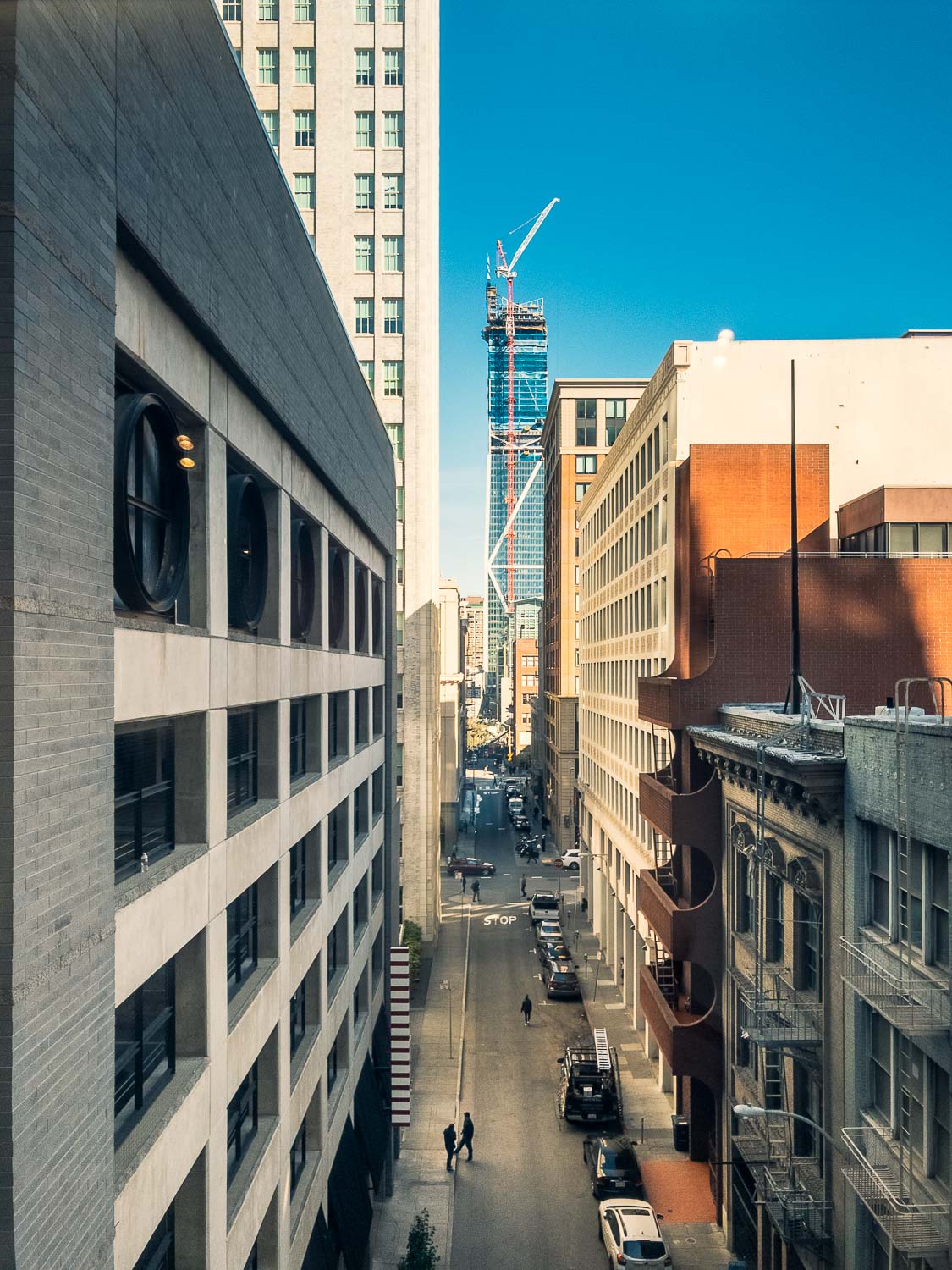If you look back through my recent Instagram posts, you may notice something unusual (for me): the majority of photos I’ve posted lately are not from my big, full-frame cameras (currently: 5D Mark III, Sony a7S II, and Sony RX1R II), but rather from my iPhone 7 Plus.
Posting iPhone photos to Instagram is hardly unusual, but what’s new is that I’m once again inspired by the creative possibilities of my little telephone camera. Part of this inspiration comes from the ability to shoot raw with Lightroom Mobile. Raw capture, combined with Lightroom’s editing controls (including local adjustments), does deliver on the initial promise of “Lightroom on your camera” that I wrote about here.
But as sharp and portable as the iPhone camera is, and as powerful as Lightroom’s editing controls are, telephone photos still struggle with dynamic range. Clipped highlights and/or noisy shadows are still the giveaways. You know, physics and all. But today Adobe has updated Lightroom Mobile (2.6 for iOS, 2.3 for Android) with a new feature: High Dynamic Range (HDR) capture.
The Camera module of Lightroom Mobile now has three modes: Automatic, Professional (which offers manual exposure controls), and High Dynamic Range. In HDR mode, Lightroom captures three shots, bright, normal, and dark, and exposure-merges them into one.
Unlike auto-bracketing with your DSLR, Lightroom’s bright and dark exposures are intelligently calculated based on the scene brightness. I’ll let Lightroom product manager Tom Hogarty explain:
Lightroom mobile automatically analyzes the scene to determine the appropriate spread of exposure values over three shots (most other apps only average two exposures). Then, Lightroom automatically aligns, de-ghosts, and tone maps the image, creating a 32-bit floating point DNG file which can then be edited as desired.
Lightroom Mobile product manager Josh Haftel fills in the details:
You get a 16-bit floating point DNG, with all of the benefits of both an HDR and a raw photo, which is processed by the same algorithms with the same quality as the HDR technology built into Adobe Camera Raw and Lightroom.
An iPhone snapshot in HDR, helped greatly by Lightroom's desktop-only Guided Upright perspective correction feature.
Some associate “HDR” photography with aggressively-tone-mapped, candy-colored photomanipulations, but Lightroom doesn’t emphasize this kind of processing. You certainly can get at least partway there (just crank Highlights down, Shadows, Clarity, and Vibrance up), but Lightroom makes it just as easy to treat the extended dynamic range of HDR captures as a good, healthy digital negative with clean shadows and lots of highlight detail. You may just find that you have to dial back the Highlights and Shadows slider from the defaults, which are dynamically set at capture.
Shooting directly into a shaded garage and, you know, the Earth's sun.
The majority of the tone mapping of an HDR shot comes from the Highlights and Shadows sliders, which default to aggressive settings that you may wish to tone down.
The Cost
Lightroom’s HDR DNGs are compressed, but they’re still big. A typical DNG from my iPhone 7 is 14 MB, and the HDR files are around 40–43 MB. iPhone JPEGs are about 2 MB.
Lightroom processes these HDR merges right on your phone, and then uploads them to Creative Cloud. Your battery life and bandwidth will be put to the test. Near the end of a full day of shooting casually with Lightroom Mobile, a mix of HDR and DNG shots, my iPhone 7 Plus battery did give out, which wouldn’t happen if you restricted yourself to shooting JPEG with Apple’s built-in Camera app.
You can, of course, tell Lightroom Mobile not to sync unless it’s on WiFi, which helps — but I choose to deal with the power consumption problem by bringing a portable battery pack along. I like this one, which is, ironically, about the size and weight of a decent point-and-shoot camera.
Speaking of cost, while Lightroom Mobile is a free app, its real power comes with a Creative Cloud subscription. The Photography Plan, which includes Lightroom and Photoshop, is $9.99 USD per month. Better deals can sometimes be found on Amazon.
HDR in B&W. Guided Upright again, along with one of my Prolost Vintage Winter 2016 B&W presets.
Other Cool Stuff
Today’s Lightroom Mobile updates also bring local adjustments to Android, and re-introduce of my favorite features: Speed Review, where you swipe up and down to flag photos as “Pick” or “Reject.”
Light Room For Improvement
What’s missing? On the creative side, I find myself wishing Lightroom Mobile had the powerful perspective correction found in the desktop version’s “Upright” controls. The tack-sharp, semi-wide, deep-focus lens of the iPhone loves architecture, and architecture loves Upright — all but one of the photos in this post use it.
There’s still no way to sync Lightroom presets to Lightroom Mobile, forcing us to use a hacky workaround.
You can share a collection of photos directly from Lightroom Mobile, but the detailed control over how that shared collection is presented is still only found on Lightroom Web.
The iPad version of Lightroom has yet to catch up to the Edit control design improvements in the iPhone version.
But most importantly, Lightroom Mobile for iOS is still not capable of background processing. You’ll actually get a warning if you switch away from the app while an HDR merge is being processed. This is a Lightroom limitation, not an iOS restriction. Lightroom won’t process or sync when in the background, or when your phone is asleep. To help deal with this, there’s now an option to prevent your phone from sleeping when it’c connected to power, so you can ensure that all your photos upload properly.
This background processing limitation means that Lightroom Mobile can still trash your edits if you’re not careful.
So be careful.
With Great Power
Speaking of being careful, HDR can get ugly. As with everything in the photographer’s arsenal, taste and technique are what’s going to bring you great results, not tech.
Read more about Lightroom Mobile 2.6/2.3 on Tom Hogary’s blog, or on Julianne Kost’s, or Josh Haftel's. Download it on the App Store or on Google Play.